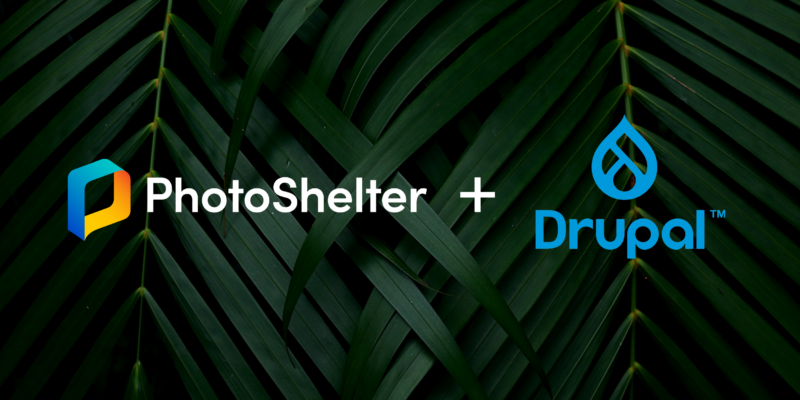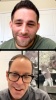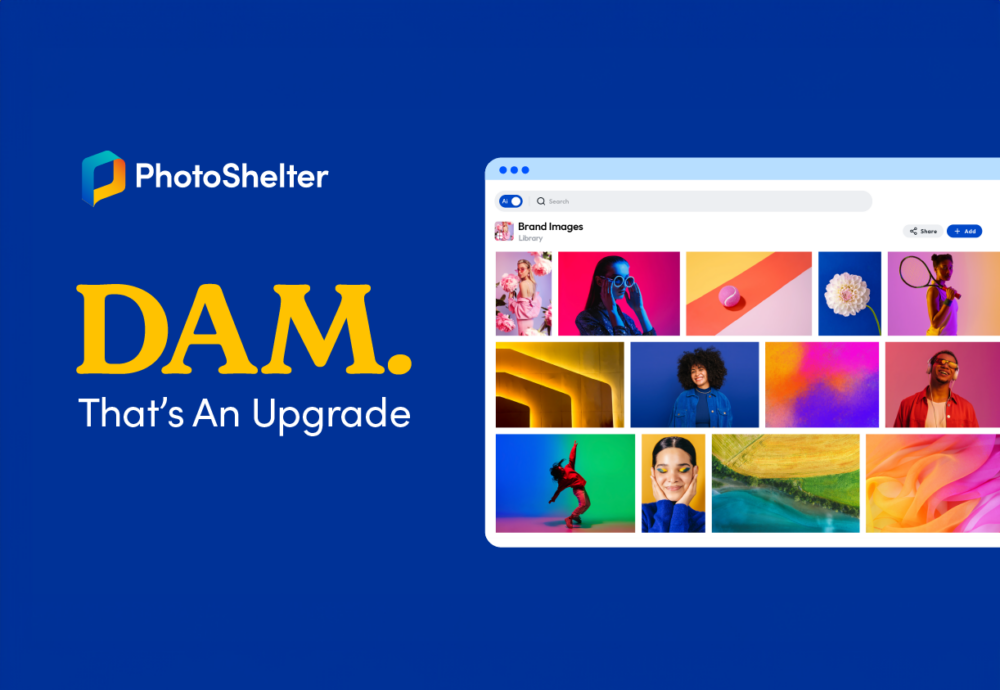PhotoShelter for Brands now integrates with Drupal to give users of both platforms seamless access to their brand’s entire content library so they can update and refresh their website content with less effort.
The PhotoShelter for Brands DAM platform powers fast and efficient content marketing workflows to help creatives in any brand marketing role manage and deploy content with ease.
By connecting your DAM Library to your brand’s content management system (CMS), you can seamlessly access all of your brand’s assets to create and share new visual stories faster and easier.
With PhotoShelter’s new Drupal Integration, your creative team can now browse, search for, and use files from your PhotoShelter DAM Library within the Drupal CMS to update website pages and content.
Instead of the cumbersome three-step process of searching, downloading, and uploading assets onto your computer and then into your website’s back end, you can browse your entire PhotoShelter Library for the perfect asset to tell your brand’s story and upload it directly to a website page or a piece of content in Drupal.
What PhotoShelter’s Drupal integration offers creative teams and individual contributors:
- Seamless access to a brand’s entire visual archive to update website content anytime, anywhere.
- Accurate search and retrieval of relevant content based on the metadata associated with files stored in your PhotoShelter for Brands Library.
- Real-time content editing in Drupal won’t affect assets stored in your PhotoShelter for Brands Library, so you can customize how assets appear on your website without changing the archived files.
Here’s How It Works
Follow these five steps to add an image to a post in Drupal:
- Open a Post Content Type on the Drupal Platform.
- Build your post: Include a headline, text, SEO, and metadata fields, and when you’re ready to add images or visuals to a post, click the grey ‘Select Entities’ button below the post field.
- Once the pop-up window appears, you will be able to browse the Collections and Galleries that you have access to in the PhotoShelter for Brands platform. Or, you can run a quick search to find the assets you need.
- Once you add the file to a Drupal site page, post, or some other content type, you’ll have access to image editing tools like cropping, adding captions and updating metadata, and more. Click the image to edit it further before embedding it into your site page or content piece.
- When you select a photo and preview the file, you can edit the file’s metadata in the preview window to improve your site’s SEO and accessibility. All metadata from PhotoShelter will be transferred into and appear in Drupal.
NOTE: All assets uploaded to Drupal through a PhotoShelter for Brands Gallery maintain their original size and file format type.
More of a visual learner? Us too.
Watch the integration demo below to see how to add content from your PhotoShelter for Brands Library to a post or website page in Drupal:
Maximize Creative Asset ROI with PhotoShelter’s Drupal Integration
With PhotoShelter’s Drupal Integration, your brand’s best visual content is available to use with just a few swift clicks.
Team members can search and browse your brand’s entire archive, unlocking possibilities for timely and nostalgic storytelling—ensuring every asset in your library has more than one opportunity to shine.
How will assets I upload from my PhotoShelter for Brands Library appear to visitors of my Drupal website? This integration imports the original size of the image you have access to from the Library. It also resizes files to be optimized for the web, so you can be sure your brand will look its best when selecting files from PhotoShelter to use on Drupal website pages.
Make Smart Content Marketing Moves
The PhotoShelter Drupal Integration was one of our community’s top-requested platform features, along with four other new integrations: Canva, Slate, Custom Design Templates, and Adobe Premiere Pro.
Ready to try it out for yourself?
Learn more about how we’re building a dynamic asset management solution for 2023 and beyond in the upcoming webinar featuring Jelan Coley!
SAVE THE DATE: March 15th at 2PM ET/11AM PT