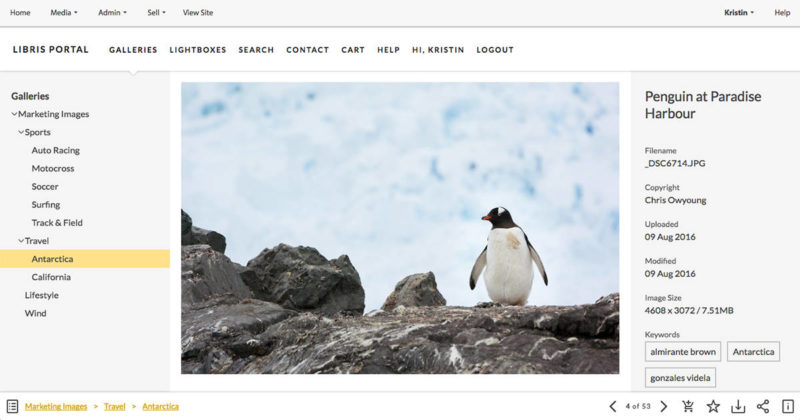Your media library deserves a showcase that’s clean, sleek, and intuitive so you, your team and your stakeholders can access your content with ease. Earlier this year, we launched the ability to customize your Portal with your logo and brand colors. Now, we’re releasing a set of new features to make the Portal faster, more mobile friendly, easier to navigate and more customizable.
With the update, you’ll be able to customize your navigation bar, use new icons to move through the Portal, and deliver your visual assets in a Portal that’s clean and intuitive. Let’s take a look at the details.
A faster, more intuitive Portal
The new Portal is lightning fast and mobile friendly, so you and your stakeholders can easily find the content you need. It has a three pane design, similar to the one in your Library.
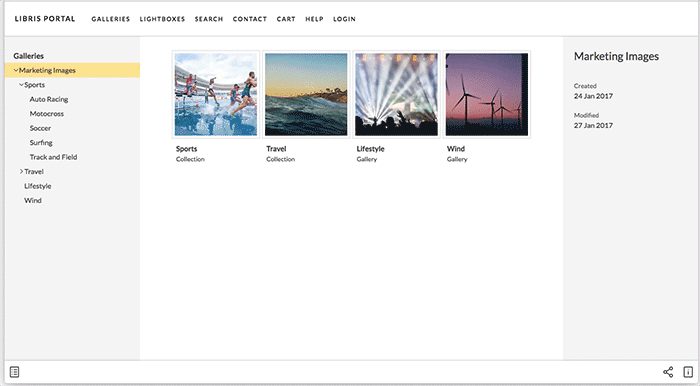
In the bottom left corner, you’ll see breadcrumbs appear as you browse, so you can easily navigate back and forth. Of course, you’ll still be able to use the left-hand pane to navigate the Portal, as well.
On either side of the bottom toolbar, you’ll see new icons that allow you to collapse the right and left panes to focus on the content in the center pane.
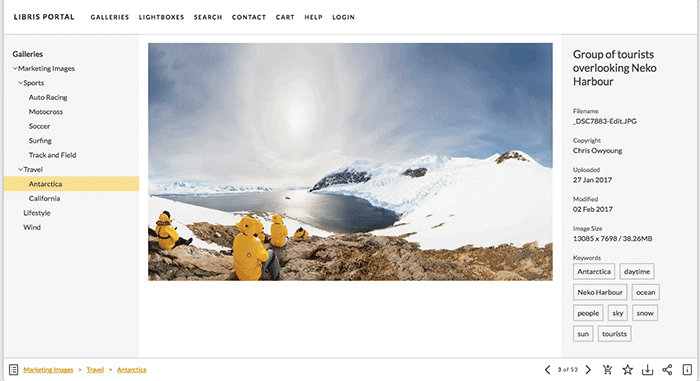
In the bottom right corner, you’ll see new icons for everything you need to do: add to cart, add to lightbox, download, and share (check out those easy share options!).
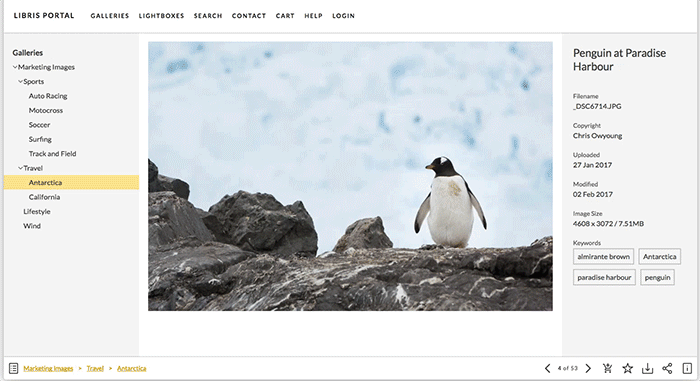
However, with the new Portal, none of these icons (or their counterparts in the top navbar) have to appear unless you want them to.
Control over your Portal
Now, you can customize your navigation bar and hide any of the actions, including cart, lightbox, download, and share. In your Portal’s Page Settings, you can choose to display or hide the icons for each of these actions.
If you choose not to display/disable lightboxes and cart, the icons and the corresponding links in the Portal top navbar will disappear.
Here, you can also choose whether to set your Portal’s gallery thumbnails to “fill” or “fit.”
Check out the “fill” option:
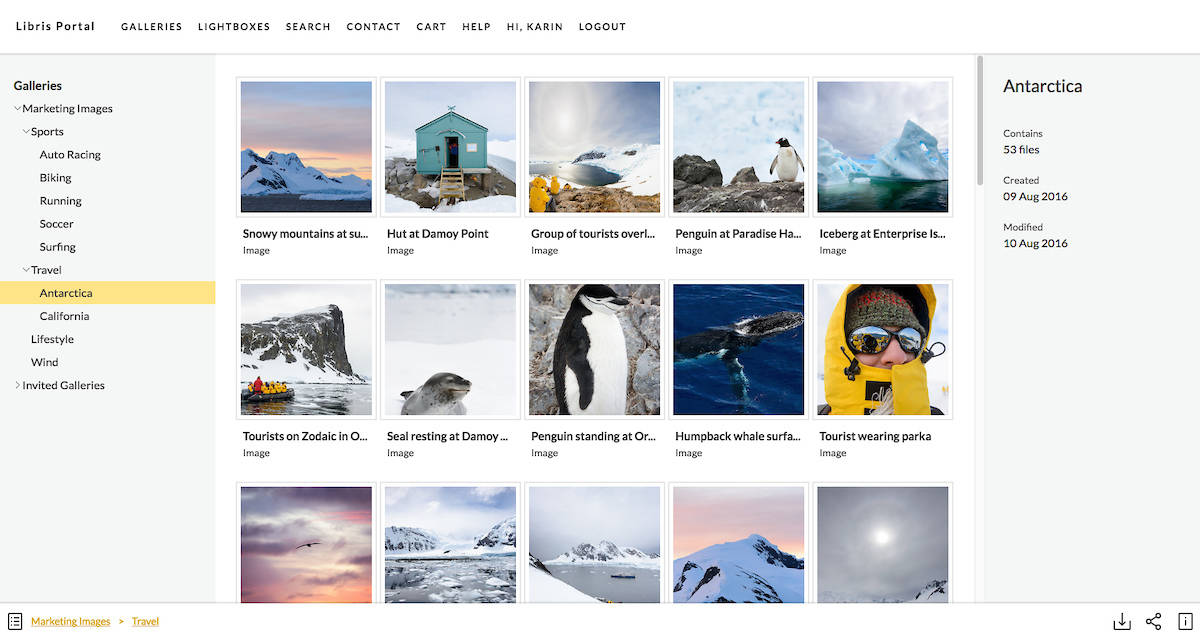
Versus the “fit” option:
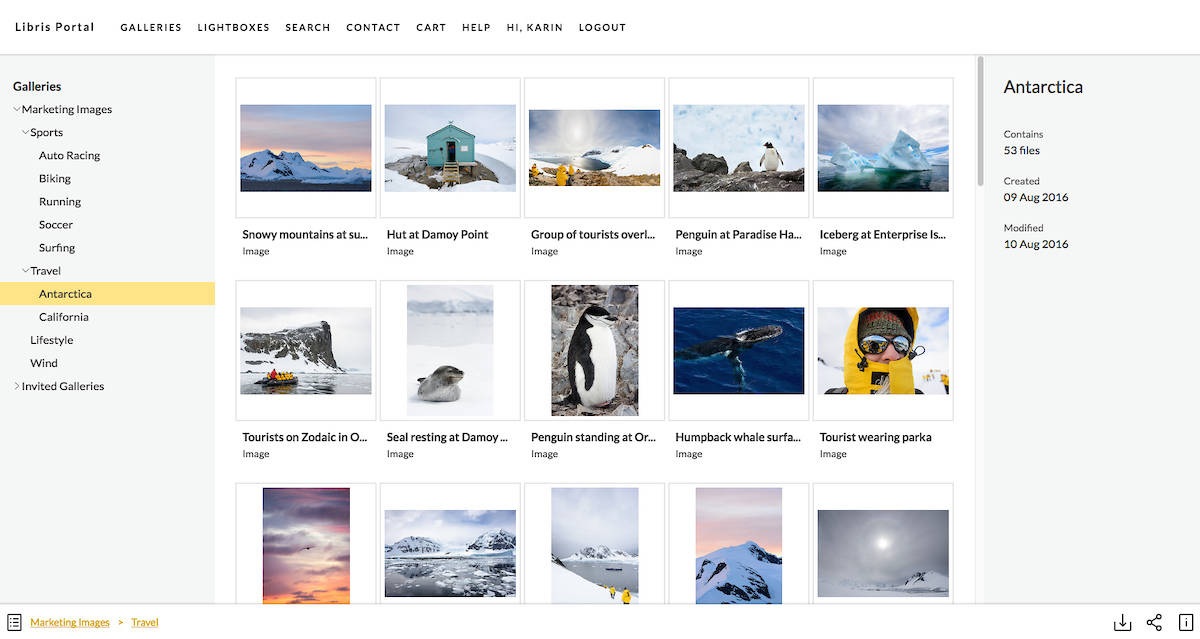
We hope you enjoy the new Portal experience! Please contact Client Services if you have any questions.