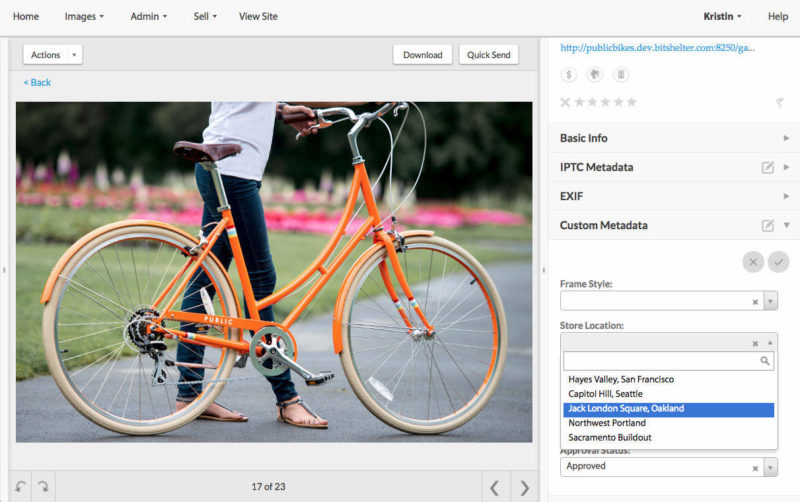Make Magic with Metadata
Metadata for your visual media library is like your own version of the Harry Potter spell “accio,” which allows wizards to summon an object instantly. If your images are tagged with the right metadata, you and your team can instantly summon images when you need to use them, empowering your brand to keep up with the speed of public relations, social media and marketing.
Here at PhotoShelter for Brands (formerly Libris), we’ve got a new trick to make tagging your images easier and faster. Introducing Custom Metadata – a feature that lets you create your own metadata fields and tags, so you can tag images with metadata that works for your team, and so your stakeholders can effortlessly search your library.
Check out Custom Metadata:
Learn more about how to set up Custom Metadata in your PhotoShelter account in our help article.
5 Great Ways to Use Custom Metadata to Tag Your Images
Ready to get started? Let’s take a look at some creative ways to use Custom Metadata.

Keep in mind, these are just examples. Use them as inspiration, and create fields that suit your needs. We’d love to hear how you and your team are using this new feature to streamline your workflow, so keep us in the loop!
Complement Your IPTC Metadata
Location data can be included in IPTC metadata fields, such as city or state. But what if your brand has a number of stores or buildings? You can create a Custom Metadata field with a list of each of your locations, so you and your library users can easily sort through photos by selecting the location they need.
For example, PUBLIC Bikes has five store locations. A Custom Metadata field will allow users to select the store they’re looking for in the dropdown and pull up photos from that specific location. Finding a photo of the storefront takes just a few seconds.
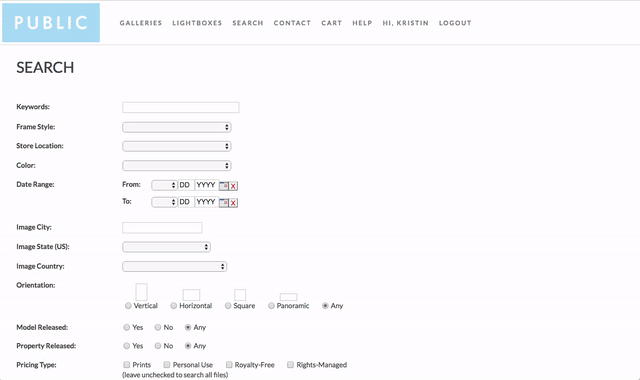
It’s important to note that Custom Metadata works very well for finite lists, like PUBLIC’s five stores. You may find that it is tedious to scroll through Custom Metadata fields with hundreds of tags.
Note: Custom Metadata tags should be used in tandem with IPTC metadata, not as a replacement. Custom Metadata tags are not embedded in images if you export the images from PhotoShelter. Create tags that complement the IPTC fields, fit with your metadata policy and help your users sort through your photos quickly and easily.
Create Consistent Tags
Many organizations use the same tags over and over for easy sorting later on. Sports teams, universities, retailers and more repeatedly mark their images with tags like color. You can create Custom Metadata fields like “Jersey Color” (tags: Orange, Blue, White).
In the case of PUBLIC Bikes, color could be a useful field for sorting through images, especially because the brand’s media galleries are structured by model.
On the back end, the library staff will be sure to tag the images consistently with “Powder Blue,” rather than a mix of “Powder Blue” and “Blue.” Bonus: no more accidental spelling mistakes like “Powder Blie.”
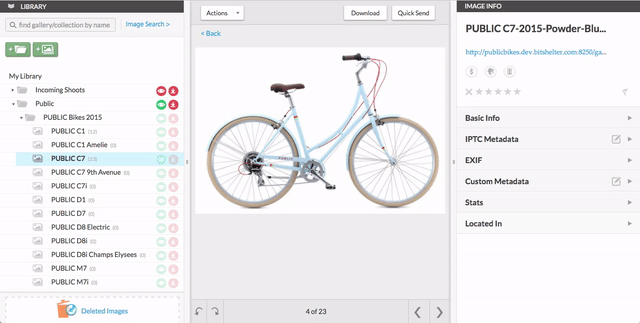
Give Users Effortless Search on the Portal
On the portal side of your media library, Custom Metadata helps your users run a guided search of your visual assets. They don’t have to guess how your brand tags images. Think about it like this – multiple choice tests are often easier than fill in the blank.
Let’s go back to the color example above. People who need to sort through the images will be able to use the “Color” dropdown, rather than guessing how PUBLIC tags the images. It’s much more effective for the user to select “Mint” in the dropdown, instead of searching for “Green” (a color PUBLIC doesn’t use) and returning nothing.
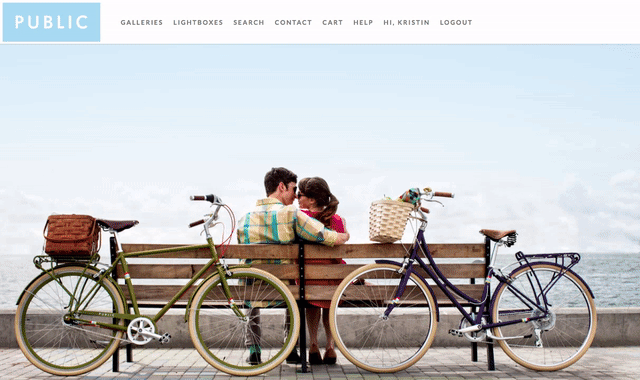
Track Current Content
Creating a field for content status can help your team ensure the content you’re using in communications is current and relevant. Creating a field for the tags “Obsolete” and “Current” can help you separate your archive photos from your up-to-date content.
A field like this for a retailer like PUBLIC ensures current bike models are shown on the website, and photos of bikes that are out of stock are archived.
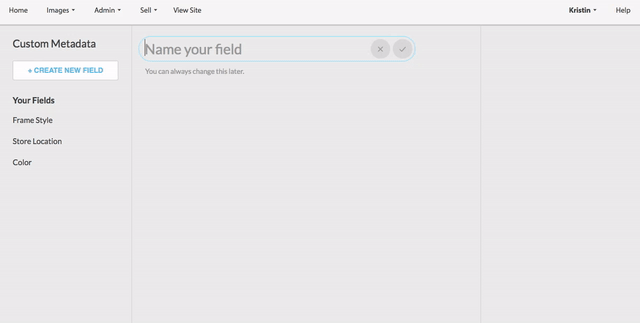
Approve Content for Use
If you have a large archive full of images from over the years, it’s important for your team to know what they are allowed to use in communications and what should stay in the archive. Creating a Custom Metadata field to mark approval status can help you make sure everyone is on the same page. Similarly, if you have original content, you may also want to use a Reverse image search for artists to ensure that nobody is using your content without consent.
This is an important step for brands of all sizes and industries.
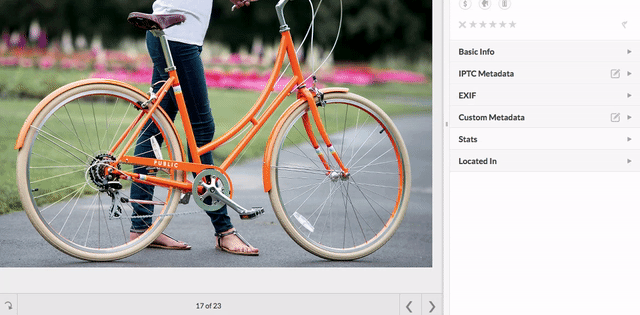
Your Turn!
Now it’s your turn to try it out. Head into your PhotoShelter account to get started.